How to set up Skype Voicemail on iPhone
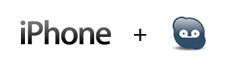 Despite the fact that iPhone + Skype make a working platform for many smart people from various industries, official Skype app for iPhone is still nowhere to be found. It has given ground to Nimbuzz, IM+, fring and all the others trying to find hacks and linkages in between these two. The following How-to is no different in its ways to bring Skype Voicemail to iPhone.
Despite the fact that iPhone + Skype make a working platform for many smart people from various industries, official Skype app for iPhone is still nowhere to be found. It has given ground to Nimbuzz, IM+, fring and all the others trying to find hacks and linkages in between these two. The following How-to is no different in its ways to bring Skype Voicemail to iPhone.
About Skype Voicemail
Quite some time ago Skype introduced Skype To Go, which is a splendid way to cut on international mobile calls (and not only) by calling your Skype To Go local number that then forwards your call at local rates. Now, you can also call your Skype To Go number for your Skype Voicemail. If there are no messages, Skype will proceed to speed dials that you've previously set up for cheap international calls, otherwise you'll be told about the recent voicemail and instructed accordingly. That is how iPhone can cope with Skype Voicemail – it has to fix a call to Skype To Go for the voicemail.
How to set up Skype Voicemail in 6 steps
To set up Skype Voicemail on iPhone you need to set up Skype To Go for your mobile. Sign in to your Skype account on the web and follow the instructions on how to do that. Once Skype To Go is set up, there's a classic way to get the voicemail working on iPhone:
- Write down your Skype To Go number
- Open your iPhone and click on the green Phone icon
- Click on the Keypad tab
- Type in the code *5005*86*NNNNNNNN# where N represents your Skype To Go number
- Hit Call
- Your Skype Voicemail is now set. Every time you tap on the Voicemail tab it goes straight to your Skype Voicemail, or, if there are no voicemail messages, it takes you directly to your Skype To Go speed dials.
Related resources: